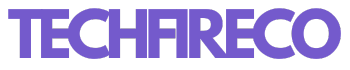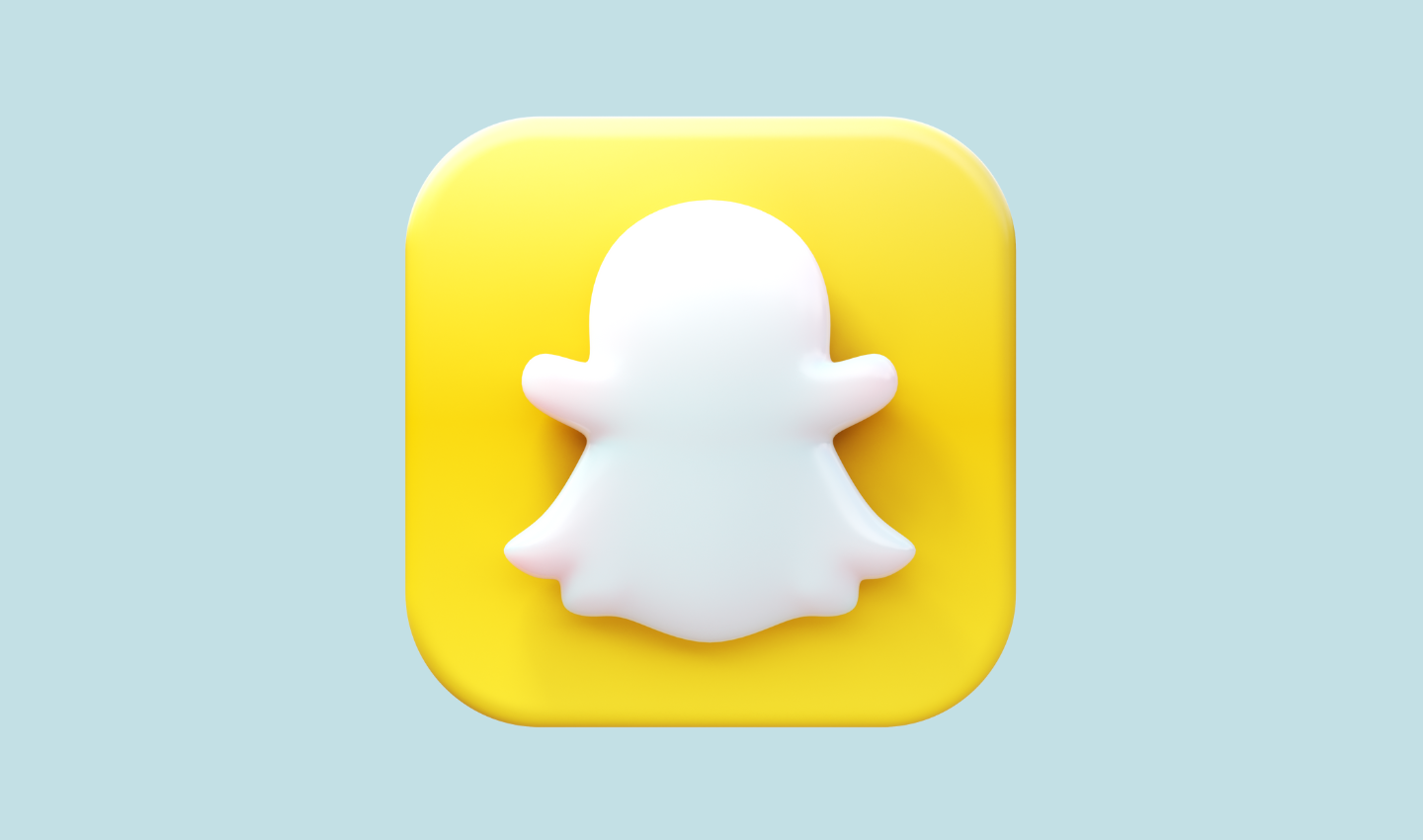Snapchat is renowned for its ephemeral messaging, where messages and stories vanish after they’ve been viewed. However, its unique features, including the ability to see who has taken screenshots of your content, can provide an extra layer of insight into how your snaps are shared. If you’re curious about who has taken a screenshot of your Snapchat story, this guide will walk you through everything you need to know.
Understanding Snapchat’s Screenshot Notifications
Snapchat Story is designed to offer a sense of privacy by alerting users when someone screenshots their content. This feature is particularly useful if you’re sharing sensitive or personal information, as it lets you know if someone has saved a copy of your story. The screenshot notification applies not just to snaps but also to stories and chats. Here’s how you can find out who screenshotted your Snapchat story:

Step 1: Open Snapchat and Access Your Story
- Launch the Snapchat App: Start by opening Snapchat on your mobile device.
- Go to Your Profile: Tap on your Bitmoji or profile icon in the top-left corner of the screen to access your profile page.
- View Your Stories: On your profile page, you’ll see a section labeled “Stories.” Tap on the story you wish to check for screenshots.
Step 2: Check Who Viewed Your Story
- Swipe Up on Your Story: Once you’re viewing your story, swipe up on the screen. This will bring up a list of viewers who have watched your story.
- View the List: This list will show you the usernames of everyone who has viewed your story. You can also see how many people have viewed each snap within your story.
Also Read: Snapchat Streak Lost? Here’s How to Restore Your Snapstreak
Step 3: Identify Screenshot Notifications on Snapchat Story
- Look for Screenshot Icons: In the viewers list, look for a small notification symbol next to the usernames. This icon looks like a small camera with a line through it. This indicates that the user has taken a screenshot of your story.
- Screenshot Alerts: If you see this icon next to a viewer’s name, it means they have captured a screenshot of that particular snap or your entire story.
Step 4: Understanding Privacy and Notifications
- Notification Settings: Remember, Snapchat’s screenshot notifications are designed to inform you whenever someone screenshots your content. If you don’t see a screenshot notification, it means no one has taken a screenshot of that particular snap.
- Privacy Considerations: Be aware that while Snapchat Story notifies you of screenshots, it doesn’t prevent users from capturing your content using other methods, such as using another camera to take a picture of their screen.

Additional Tips and Considerations
- Check Stories Regularly: Regularly check your story views if you’re concerned about screenshots. This will help you keep track of who’s engaging with your content and who might be saving it.
- Manage Your Story Privacy: You can control who sees your stories by adjusting your privacy settings. Go to your profile, tap on the settings gear, and navigate to “Who Can…” > “View My Story.” You can choose to make your story visible to everyone, friends only, or a custom list.
- Be Cautious with Sensitive Content: If you’re sharing sensitive information, consider sharing it directly with specific users instead of posting it on your story. This way, you can have more control over who views your content and minimize the risk of unwanted screenshots.
What to Do If You’re Concerned About Privacy
- Reach Out Directly: If you’re uncomfortable with someone taking screenshots of your story, consider reaching out to them directly to discuss your concerns.
- Review Your Story Privacy Settings: Adjust your privacy settings to ensure that only trusted friends or a select group of people can view your stories.
Conclusion
Snapchat’s screenshot notifications provide a valuable tool for understanding how your content is being shared. By following these steps, you can easily see who has taken a screenshot of your Snapchat story and manage your content accordingly. While these notifications offer some level of privacy, always exercise caution when sharing sensitive information and utilize Snapchat’s privacy settings to maintain control over your content.
Whether you’re sharing everyday moments or important updates, staying informed about who views and captures your stories helps you maintain a level of security and awareness in the digital space.