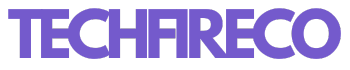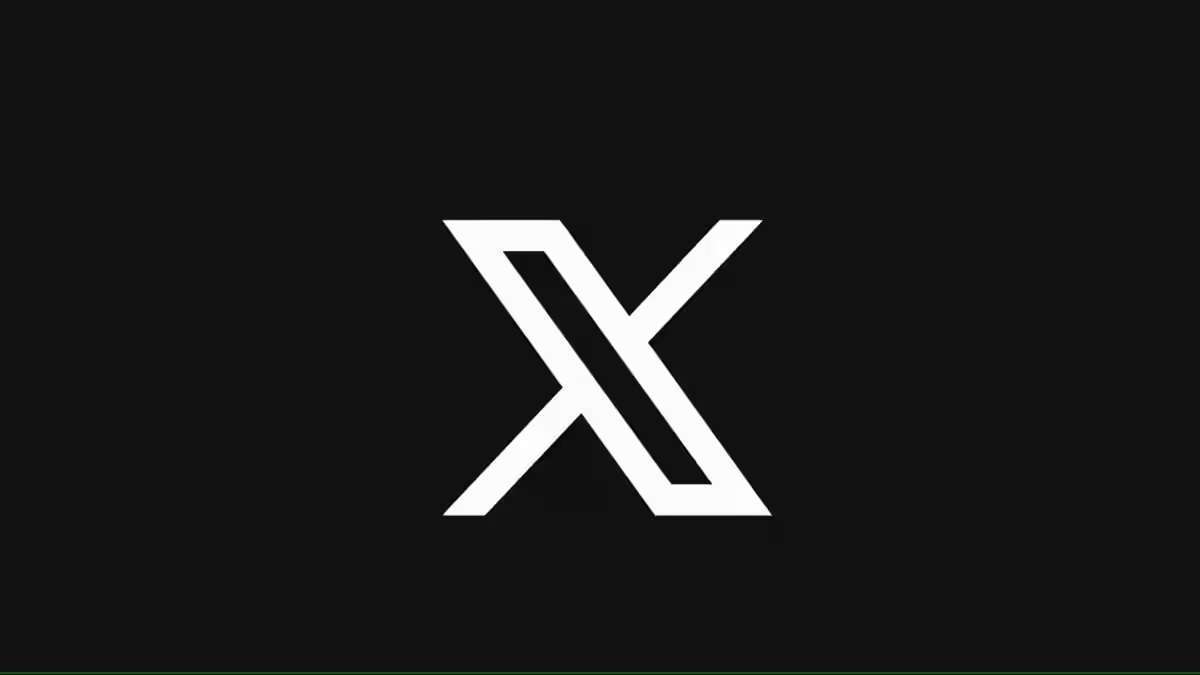Deleting your X (formerly Twitter) account might be something you’ve been considering, whether due to privacy concerns, a desire to reduce social media usage, or just wanting a fresh start. Fortunately, the process is straightforward, though it does involve a few key steps. Here’s a comprehensive guide on how to permanently delete your X/Twitter account.
Step 1: Consider Your Decision
Before you proceed with deleting your X account, it’s important to weigh your options. Deleting your account is irreversible. Once it’s gone, you lose access to your tweets, followers, and the ability to recover your username. If you simply need a break, you might want to consider deactivating your account temporarily instead of permanently deleting it.
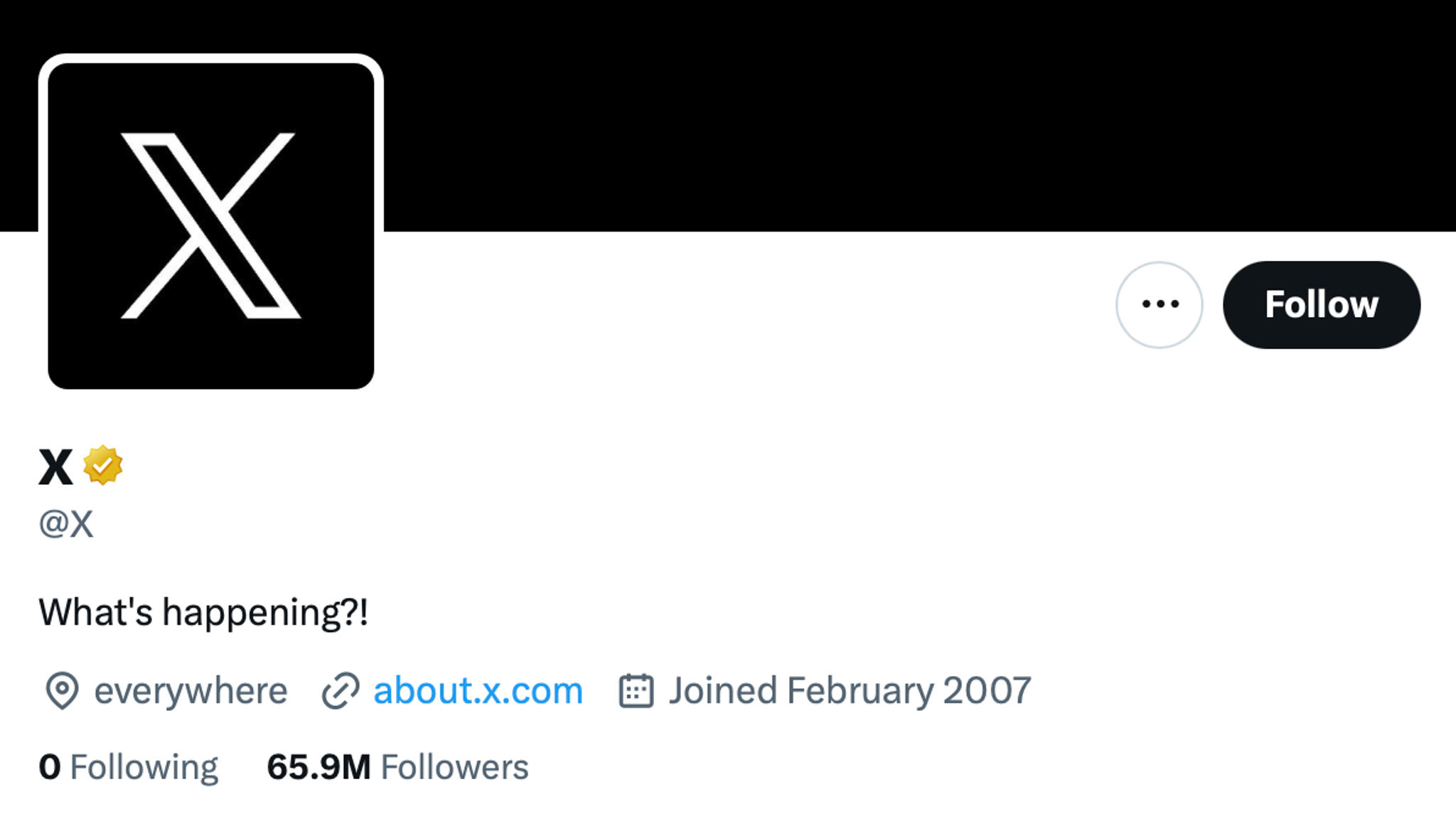
Step 2: Backup Your Data
If you’re certain about deleting your account, it’s a good idea to download an archive of your data. This archive includes your tweets, direct messages, media, and more. To do this:
- Log in to your X/Twitter account.
- Click on the More option in the sidebar menu.
- Navigate to Settings and privacy.
- Under Your Account, click on Download an archive of your data.
- You’ll be prompted to enter your password and verify your identity, either through your phone number or email.
- Once verified, click Request archive.
It may take some time for X to prepare your data. You will receive a notification and an email when your data is ready to download.
Step 3: Deactivate Your Account
Twitter offers a deactivation period before your account is permanently deleted. This period lasts 30 days, during which you can reactivate your account simply by logging back in. Here’s how to deactivate your account:
- Log in to your X/Twitter account.
- Click on the More option in the sidebar menu.
- Go to Settings and privacy.
- Under Your Account, click Deactivate your account.
- You’ll see a page detailing what deactivation means. Read through it and then click Deactivate.
- You’ll be asked to enter your password to confirm your identity.
- Click Deactivate again to finalize the process.
Your account is now deactivated and will remain in this state for 30 days.
Step 4: Permanently Delete Your Account
If you don’t log back into your account within the 30-day deactivation period, your X/Twitter account will be permanently deleted. Once deleted, your username and profile will no longer be accessible, and your tweets will disappear from the platform.
If you decide you want to keep your account after all, you can simply log back in within the 30 days to reactivate it. Keep in mind that after the 30-day period, the deletion is irreversible.
Step 5: Remove the App from Your Devices
To ensure you’re no longer tempted to check or use your X/Twitter account, it’s a good idea to remove the app from your devices. This step isn’t necessary to delete your account, but it helps reinforce your decision and keeps you from accidentally trying to log back in.
- On iOS/Android: Locate the X/Twitter app on your home screen, press and hold the icon until a menu appears, and then select Remove App or Uninstall.
- On Desktop: Uninstall any desktop apps associated with X/Twitter by dragging them to the trash or uninstalling through your computer’s settings.
)
Step 6: Reassess Your Digital Presence
With your X/Twitter account deleted, it’s a good time to reassess your digital presence. Consider the privacy settings on your other social media accounts, review the content you’ve shared online, and decide if there are other platforms or services you want to disconnect from.
Also Read: How to Buy and Listen to Audiobooks on Spotify
Final Thoughts
Deleting your X/Twitter account is a significant step, especially if you’ve been active on the platform for a long time. It’s important to be sure of your decision, back up your data, and understand that once the 30-day deactivation period passes, your account is gone for good. Whether you’re looking to declutter your digital life, protect your privacy, or simply step away from social media, this guide provides all the steps you need to take to delete your account with confidence.