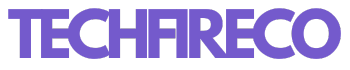Introduction
Are you facing the frustrating message, “The update is not applicable to your computer Windows 11”? You’re not alone. Many Windows 11 users encounter this issue, leaving them puzzled and concerned about their system’s health. In this comprehensive guide, we will explore the reasons behind this message, provide step-by-step solutions, and address common FAQs to help you navigate this Windows 11 dilemma.
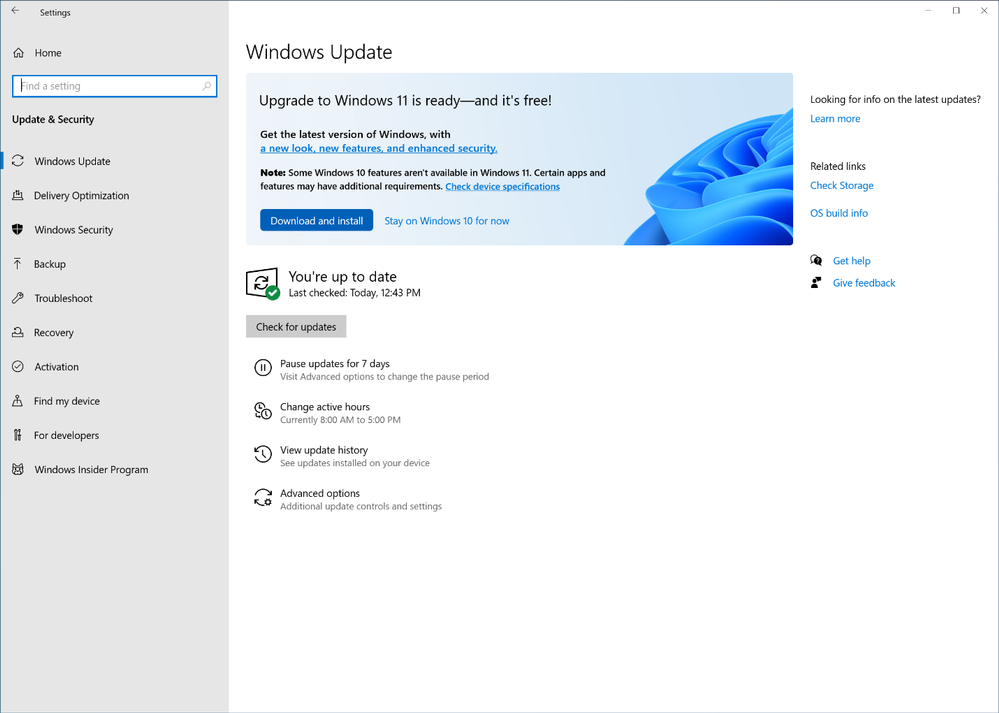
Table of Contents
Understanding Windows 11 Updates
What Are Windows 11 Updates?
Before we tackle the issue at hand, let’s briefly understand what Windows 11 updates are. Microsoft regularly releases updates to improve security, fix bugs, and introduce new features. These updates are essential for maintaining the performance and security of your computer.
Types of Windows 11 Updates
There are two primary types of updates: quality updates and feature updates. Quality updates focus on bug fixes and security enhancements, while feature updates introduce new functionalities and improvements to the operating system.
Reasons for “The Update Is Not Applicable to Your Computer Windows 11”
Hardware Incompatibility
One common reason for this message is hardware incompatibility. Windows 11 has specific hardware requirements, such as TPM 2.0 and Secure Boot. If your computer doesn’t meet these requirements, you won’t be able to install certain updates.
Missing Pre-requisite Updates
Sometimes, your computer may lack the necessary pre-requisite updates required for the latest Windows 11 update. Ensuring that you have all the previous updates installed is crucial to receiving the latest ones.
Read on: How to Use Apple AirDrop Functionality on Android with WarpShare APK: The Ultimate Guide
Windows Edition Limitations
Different editions of Windows 11 have varying update availability. If you’re using a Home edition, for instance, you might not have access to certain updates that are exclusive to Pro or Enterprise editions.
Resolving the Issue
Check Your Hardware
The first step in resolving this issue is to check your computer’s hardware. Ensure that your device meets the minimum system requirements for Windows 11. If not, consider upgrading your hardware or sticking with your current Windows version.
Install Pre-requisite Updates
To ensure you’re eligible for the latest Windows 11 updates, make sure you have all the necessary pre-requisite updates installed. Windows Update will typically prompt you to install these updates automatically.
Upgrade Your Windows Edition
If you’re using a Windows 11 Home edition and require updates only available to higher editions, you can consider upgrading your edition through the Windows Store.
Video Solution – The Update Is Not Applicable to Your Computer Windows 11
Conclusion – The Update Is Not Applicable to Your Computer Windows 11
Keeping your Windows 11 system updated is crucial for security and performance. If you encounter the message “The update is not applicable to your computer Windows 11,” don’t panic. It’s often a solvable issue related to hardware compatibility or missing updates. By following the steps mentioned above, you can ensure that your computer stays up-to-date and secure.
FAQs
- Why does my computer show the message “The update is not applicable to your computer?” This message usually appears due to hardware incompatibility or missing pre-requisite updates.
- What are the hardware requirements for Windows 11? Windows 11 requires a compatible 64-bit processor, 4 GB of RAM, and TPM 2.0, among other specifications.
- Can I upgrade my Windows 11 edition to access specific updates? Yes, you can upgrade your edition through the Windows Store if you need access to features exclusive to higher editions.
- Is it essential to install every Windows 11 update? It’s highly recommended to install all updates to ensure your computer’s security and performance.
- How do I check if my computer meets Windows 11’s hardware requirements? You can use the PC Health Check tool provided by Microsoft to check your computer’s compatibility with Windows 11.