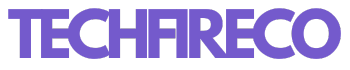With the release of iOS 18, Apple has introduced a variety of new features aimed at enhancing the user experience. One of the most notable upgrades is the ability to adjust the flashlight’s focus and beam shape directly from your iPhone. This article will guide you through the steps needed to make these adjustments, ensuring you can tailor the flashlight to your specific needs.
Understanding the New Flashlight Features
Before diving into the steps, it’s important to understand what these new features entail. In iOS 18, Apple has expanded the functionality of the flashlight to include options for adjusting both the focus and the beam shape. The focus adjustment allows users to control the concentration of the light beam, ranging from a narrow, intense spotlight to a broader, softer illumination. The beam shape adjustment lets you modify the pattern of the light, such as switching between circular, rectangular, and other shapes for various use cases.
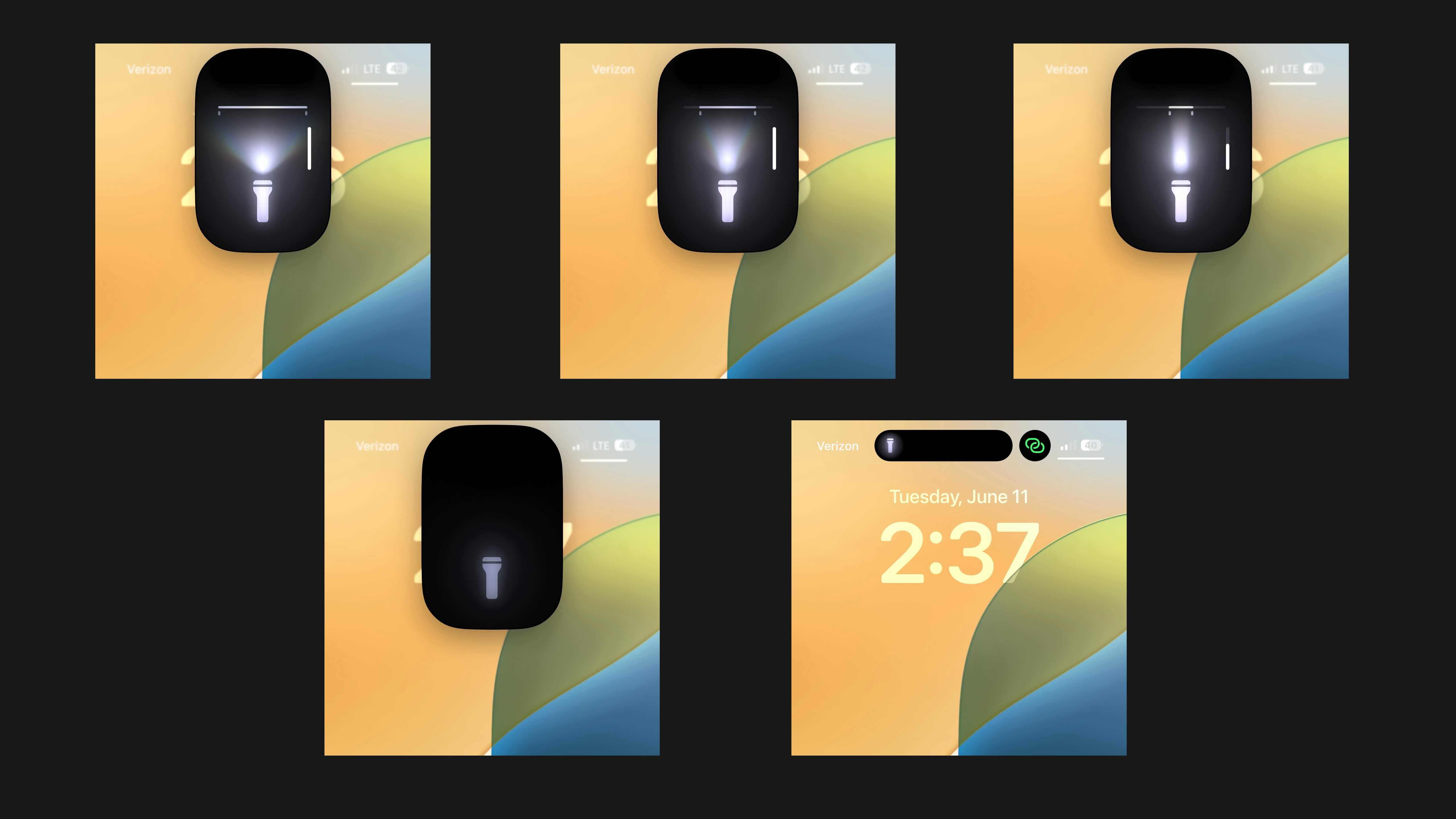
Accessing Flashlight Settings
- Open Control Center:
- Swipe down from the top-right corner of the screen (for iPhone X and later models) or swipe up from the bottom of the screen (for iPhone 8 and earlier models) to open the Control Center.
- Activate the Flashlight:
- Tap the flashlight icon to turn on the flashlight.
- Access Advanced Settings:
- Press and hold the flashlight icon. This action will open the advanced flashlight settings menu.
Adjusting the Focus
- Open Focus Settings:
- Within the advanced flashlight settings, you will see a slider labeled “Focus.”
- Adjust the Focus:
- Slide the “Focus” control left or right to adjust the beam. Sliding to the left will broaden the beam, providing a wider but less intense light. Sliding to the right will narrow the beam, creating a focused, more intense light.
- Test the Focus:
- After adjusting the focus, you can test it by pointing the flashlight at an object and observing the changes. This will help you find the optimal setting for your needs.
Adjusting the Beam Shape
- Open Beam Shape Settings:
- In the advanced flashlight settings menu, locate the “Beam Shape” option.
- Choose a Beam Shape:
- Tap on the “Beam Shape” option to see the available shapes. iOS 18 typically offers circular, rectangular, and a few other customizable shapes.
- Select and Preview:
- Select the desired beam shape. A preview will appear, allowing you to see how the new shape affects the light pattern.
- Apply the Beam Shape:
- Once you are satisfied with your selection, tap “Apply” to set the beam shape. The flashlight will now project the chosen pattern.

Customizing Flashlight Brightness
In addition to adjusting focus and beam shape, iOS 18 continues to offer customizable brightness levels:
- Brightness Slider:
- In the advanced flashlight settings menu, you will see a “Brightness” slider.
- Adjust Brightness:
- Slide it left to reduce the brightness and right to increase it. This feature is particularly useful for conserving battery life or achieving the perfect lighting for different situations.
Also Read: Google Gemini App Now Available in India With Chatbot Support for 9 Indian Languages
Practical Applications of Adjustable Focus and Beam Shape
The ability to adjust the focus and beam shape of the flashlight opens up a range of practical applications:
- Reading in the Dark:
- A broad, softer beam is ideal for reading in low-light conditions without disturbing others.
- Finding Small Objects:
- A narrow, focused beam helps in locating small objects in dark or cluttered spaces.
- Outdoor Activities:
- Different beam shapes and focus settings can be used for activities like camping, hiking, or exploring in the dark, providing better visibility and safety.
- Photography and Videography:
- Adjusting the beam shape and focus can help photographers and videographers create specific lighting effects without the need for external equipment.
Conclusion
iOS 18’s new flashlight features significantly enhance the versatility and functionality of the iPhone flashlight. Whether you need a focused beam for detailed tasks or a broad light for general illumination, adjusting the focus and beam shape can provide the perfect lighting solution. By following the steps outlined in this article, you can easily customize your flashlight settings to suit your needs and make the most out of this handy tool. With these new capabilities, the flashlight on your iPhone becomes more than just a basic utility—it transforms into a customizable lighting instrument that adapts to various scenarios.