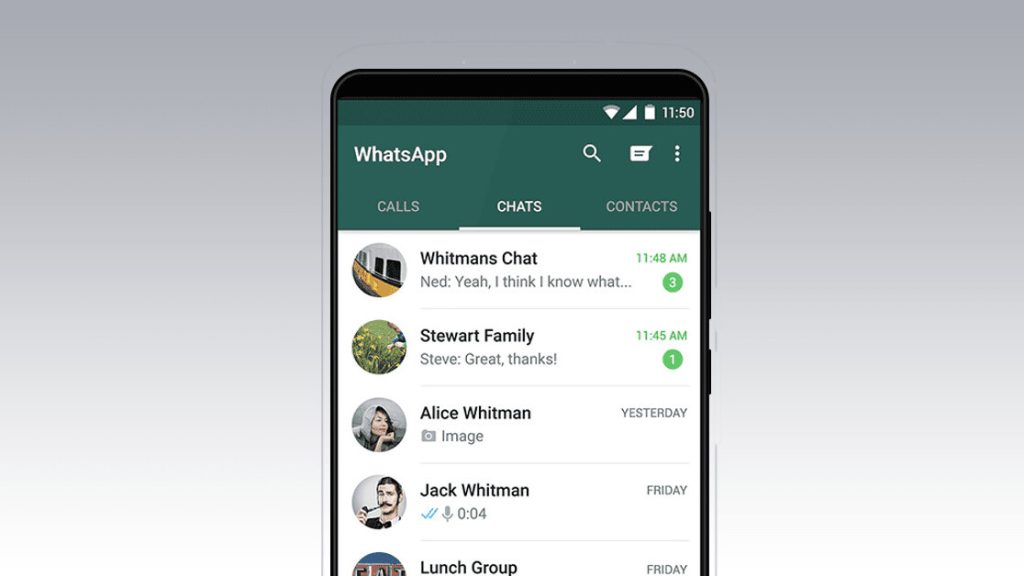In the fast-paced digital world, WhatsApp has become an integral part of our daily communication. With over 2 billion users globally, it’s a go-to platform for messaging, sharing media, and connecting with people. However, there are times when you may want to delete a WhatsApp contact—whether it’s due to an outdated connection, an old number, or simply to declutter your contact list. Fortunately, removing a contact from WhatsApp is a straightforward process, but it differs slightly between Android and iOS devices. This guide will walk you through the steps to delete a WhatsApp contact on both Android and iOS, ensuring your contact list is always up to date.
Why Delete a WhatsApp Contact?
Before diving into the how-to, it’s essential to understand why you might want to delete a WhatsApp contact. Some common reasons include:
- Outdated Contacts: Over time, you may accumulate contacts that are no longer relevant. Deleting these can help keep your contact list clean.
- Unwanted Connections: You might want to remove contacts that you no longer wish to communicate with.
- Privacy Concerns: Deleting a contact can also be a step toward enhancing your privacy on WhatsApp.
How WhatsApp Contacts Work
WhatsApp does not have its own contact list. Instead, it syncs with your phone’s contact list. This means that to delete a contact on WhatsApp, you have to delete it from your phone’s contacts. Once removed from your phone, the contact will no longer appear in your WhatsApp contact list.
Deleting a WhatsApp Contact on Android
Step 1: Open WhatsApp
Start by opening the WhatsApp application on your Android device.
Step 2: Find the Contact
Navigate to the “Chats” tab and tap on the “New Chat” icon in the bottom-right corner of the screen. This will bring up your contact list. Scroll through the list or use the search bar at the top to find the contact you want to delete.
Step 3: View Contact Information
Once you’ve found the contact, tap on their name to open the chat window. In the chat window, tap on the contact’s name at the top of the screen. This will open their contact information.
Step 4: Delete the Contact
In the contact information screen, tap the three vertical dots in the top-right corner. From the dropdown menu, select “View in address book.” This will take you to the contact’s details in your phone’s contacts app. Here, tap on the three vertical dots again, and select “Delete” or “Delete Contact” from the options. Confirm your decision if prompted.
Step 5: Refresh WhatsApp
After deleting the contact from your phone’s contacts, return to WhatsApp. The contact should no longer appear in your contact list. If it still shows up, you may need to refresh your WhatsApp contacts by tapping on the “New Chat” icon and then the three vertical dots in the top-right corner of the contacts list. Select “Refresh” to update the list.
Deleting a WhatsApp Contact on iOS
Step 1: Open WhatsApp
Begin by opening the WhatsApp application on your iPhone.
Step 2: Access Your Contact List
Tap on the “Chats” tab at the bottom of the screen, then tap on the “New Chat” icon in the top-right corner to access your contact list. You can scroll through the list or use the search bar at the top to find the contact you wish to delete.
Step 3: View Contact Information
Tap on the contact’s name to open the chat window. In the chat window, tap on the contact’s name at the top of the screen to open their contact information.
Step 4: Edit and Delete the Contact
In the contact information screen, tap “Edit” in the top-right corner. This will open the contact’s details in your iPhone’s contacts app. Scroll down to the bottom of the screen and tap “Delete Contact.” Confirm your decision when prompted.
Step 5: Refresh WhatsApp
Return to WhatsApp. The contact should no longer appear in your contact list. If it does, you may need to refresh your contacts by reopening the “New Chat” screen.
What Happens After You Delete a WhatsApp Contact?
Once you’ve deleted a contact, they will no longer appear in your WhatsApp contact list. However, they can still send you messages if they have your number saved. If you want to stop receiving messages from them, you will need to block them on WhatsApp. Blocking a contact will prevent them from messaging or calling you via WhatsApp.
Blocking a Contact on WhatsApp
If you decide that simply deleting a contact is not enough, and you want to block them, here’s how you can do it:
On Android:
- Open the chat with the contact you want to block.
- Tap on their name at the top of the screen.
- Scroll down and select “Block Contact.”
On iOS:
- Open the chat with the contact.
- Tap on their name at the top of the screen.
- Scroll down and tap “Block Contact.”
Blocking a contact ensures they cannot contact you on WhatsApp, and you won’t receive their messages, calls, or status updates.
Also Read: HitPaw VoicePea: The Only AI Voice Changer You Need
Conclusion
Managing your WhatsApp contacts is crucial for maintaining an organized and relevant contact list. Whether you’re cleaning up outdated connections or taking steps to secure your privacy, knowing how to delete a WhatsApp contact is a valuable skill. Both Android and iOS platforms offer straightforward methods to remove contacts, and understanding these steps will help you keep your WhatsApp experience smooth and clutter-free.
By following the steps outlined in this guide, you can easily delete unwanted WhatsApp contacts on both Android and iOS, ensuring your contact list remains up to date and relevant.