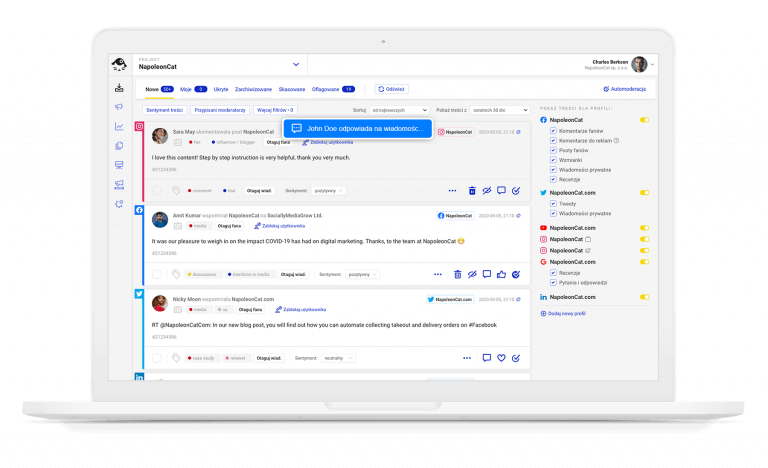Instagram, one of the most popular social media platforms, offers various ways to manage your direct messages (DMs). Whether you want to delete a single message, clear an entire conversation, or manage your DMs more efficiently, this 2024 guide will walk you through the steps.
Deleting a Single Message
If you need to delete a specific message within a conversation, Instagram provides a straightforward method:
- Open Instagram and Go to DMs: Tap on the messenger icon at the top right of your home screen to access your direct messages.
- Select the Conversation: Open the conversation containing the message you want to delete.
- Long Press the Message: Find the message you want to remove, then press and hold on it.
- Select “Unsend”: A menu will appear with the option to “Unsend.” Tap on it to delete the message from both your side and the recipient’s side.
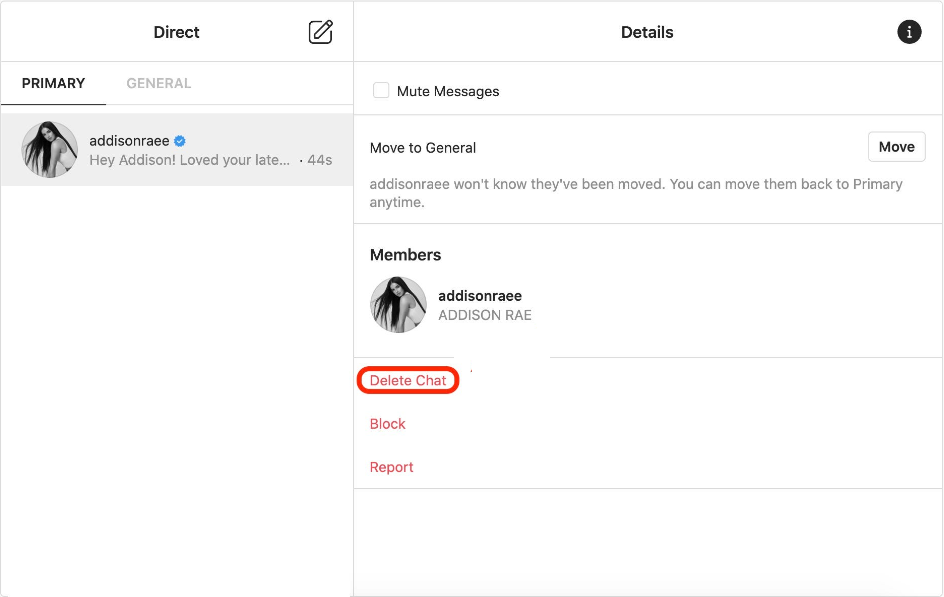
Important Note
While unsending a message removes it from the conversation, it doesn’t guarantee that the recipient hasn’t already seen or taken a screenshot of it.
Deleting an Entire Conversation
To delete an entire conversation, follow these steps:
- Open Instagram and Go to DMs: Tap the messenger icon at the top right to open your direct messages.
- Find the Conversation: Scroll to find the conversation you want to delete.
- Swipe Left on iOS or Long Press on Android: For iOS users, swipe left on the conversation and tap “Delete.” For Android users, long press on the conversation and select “Delete.”
Deleting a conversation will remove it from your inbox, but the other person will still have the conversation unless they also delete it.
Managing Multiple Conversations
If you need to delete multiple conversations at once, Instagram has made this task simpler:
- Open Instagram and Go to DMs: Tap the messenger icon at the top right to access your direct messages.
- Select Multiple Conversations: On iOS, tap “Edit” at the top right, then select the conversations you want to delete. On Android, long press on a conversation to enter multi-select mode, then tap on other conversations to select them.
- Delete: Once you’ve selected the conversations, tap “Delete” to remove them from your inbox.
Clearing All Messages
Unfortunately, Instagram doesn’t offer a built-in feature to delete all messages at once. However, you can manually delete each conversation as described above. For those who need to clear their inbox frequently, consider using Instagram’s web interface for faster navigation.
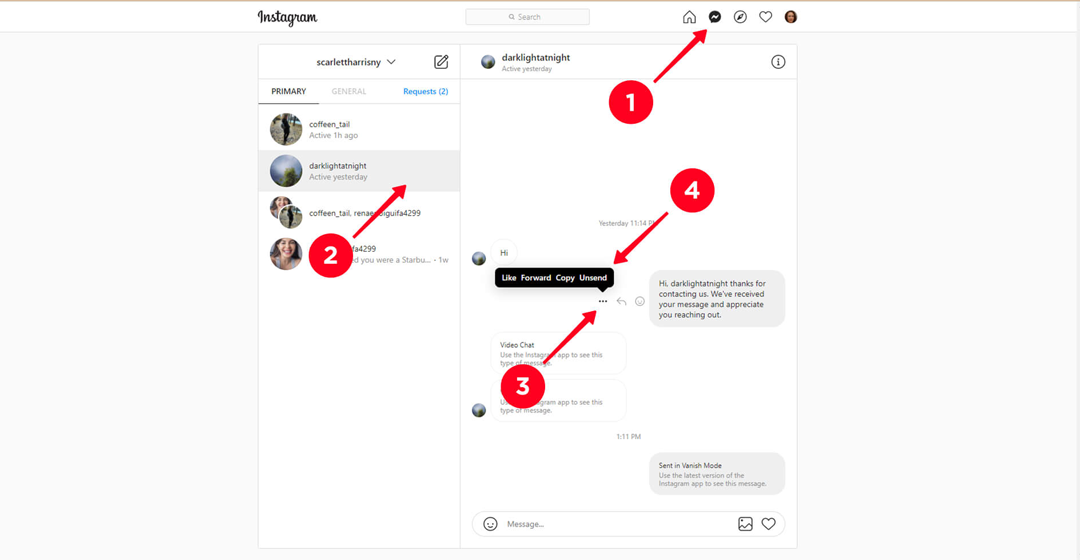
Using Third-Party Apps

There are third-party apps and browser extensions that claim to help manage Instagram messages more efficiently. However, using these tools comes with risks, including the potential for your account to be compromised or violating Instagram’s terms of service. Always use caution and thoroughly research any third-party tools before using them.
Archiving Conversations
If you don’t want to delete a conversation but prefer to hide it, you can archive it:
- Open Instagram and Go to DMs: Tap the messenger icon at the top right.
- Find the Conversation: Scroll to find the conversation you want to archive.
- Swipe Left on iOS or Long Press on Android: For iOS users, swipe left on the conversation and select “Archive.” For Android users, long press on the conversation and select “Archive.”
Archived conversations will be moved to a separate section, allowing you to clean up your inbox without permanently deleting the messages.
Also Read: How to Delete Google Pay Transaction History: A Step-by-Step Guide
Tips for Managing Instagram Messages
Here are some additional tips to keep your Instagram DMs organized:
- Regularly Clean Up Your Inbox: Periodically go through your messages and delete or archive conversations to keep your inbox manageable.
- Use Filters: Instagram allows you to filter messages by “Unread” or “Flagged” to help you prioritize and manage your inbox.
- Report Spam: If you receive unwanted messages or spam, use the “Report” feature to notify Instagram, which helps improve the platform’s security.
Conclusion
Managing your Instagram messages effectively can help maintain a clean and organized inbox. Whether you need to delete a single message, clear entire conversations, or archive chats, Instagram offers a range of tools to suit your needs. While third-party apps can offer additional functionality, always prioritize your account’s security and privacy. Regularly maintaining your DMs will ensure a more efficient and enjoyable Instagram experience.
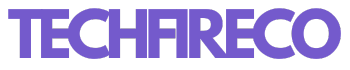
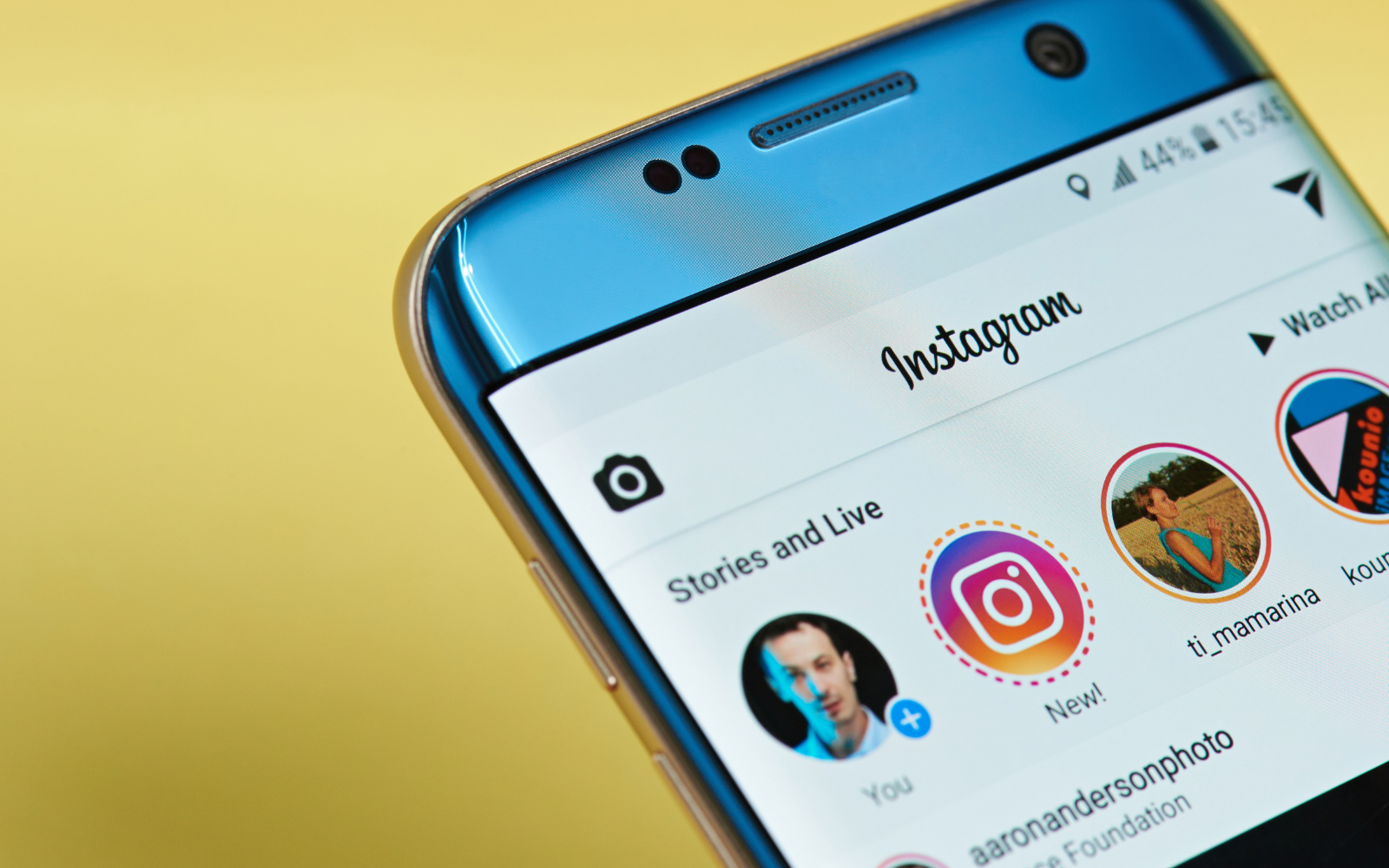
:max_bytes(150000):strip_icc()/A3-Delete-Instagram-Messages-386469541e9f4d5ea0f8b1ce4dd12aaa.jpg)