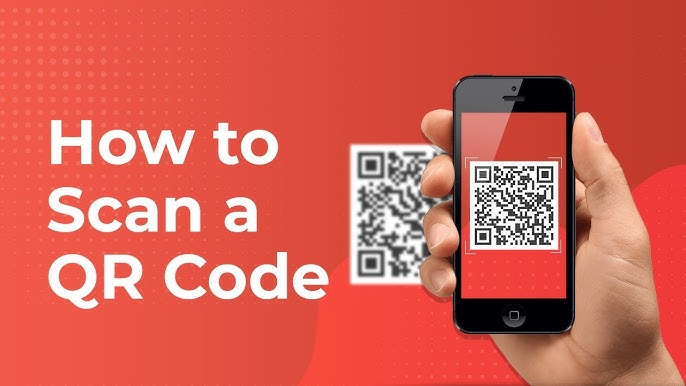QR codes have become a ubiquitous part of the digital world, and Snapchat takes this technology further by integrating Snapcodes, its own version of QR codes. Snapcodes offer users a convenient way to add friends, unlock filters, and even explore new features directly through a simple scan. In this blog, we’ll explore how to scan QR codes on Snapchat, as well as dive into the broader use of Snapcodes and how they enhance the Snapchat experience.
1. Understanding Snapcodes
Snapchat introduced Snapcodes as a way to make connecting with people and features on the platform easier. Instead of typing in usernames or searching for filters, users can simply scan a Snapcode. These codes are customizable and can direct users to different areas within Snapchat, such as:
- Adding new friends
- Unlocking special lenses and filters
- Linking to websites
- Navigating to in-app content
While Snapcodes are the focus within Snapchat, the app also supports scanning regular QR codes, making it a versatile tool for users.
2. Step-by-Step Guide to Scanning QR Codes on Snapchat
Here’s a straightforward guide to help you scan QR codes or Snapcodes on Snapchat:
Step 1: Open the Snapchat Camera
To begin, launch the Snapchat app on your phone. Upon opening, you will immediately land on the camera screen. This is where all the magic happens, as Snapchat’s camera is its primary feature.
Step 2: Align the QR Code in View
Hold your phone so that the QR code or Snapcode you want to scan is centered within the camera frame. Ensure the code is clear and well-lit for the camera to easily capture it. The app automatically detects Snapcodes and QR codes, so no need to press any buttons at this stage.
Step 3: Tap and Hold on the Screen
Once the QR code is in view, tap and hold the screen. Snapchat will begin scanning the code. A notification will pop up after the scan is successful, showing what the code is linked to, whether it’s a profile, filter, or website.
Step 4: Take Action Based on the Scan
Once the Snapcode or QR code is scanned, Snapchat will show you an option to interact with the result. If it’s a Snapcode to add a friend, you’ll see an “Add Friend” button. If it’s a filter or lens, you’ll be able to unlock it and try it immediately. If the code leads to a website, you’ll be given the option to visit the link.
Snapchat’s quick and easy QR scanning feature adds convenience and saves time, as users no longer need to manually enter usernames or URLs.
3. Creating Your Own Snapcode
Besides scanning QR codes, Snapchat allows users to create their own personalized Snapcodes. Here’s how:
Step 1: Open Your Profile
Tap your Bitmoji or profile icon in the upper left-hand corner of the screen to access your profile.
Step 2: Access Snapcode Settings
Once in your profile, scroll down to find the “Snapcode” section. You’ll see the option to “Create Snapcode.” Tap on it to begin the customization process.
Also Read: How to Turn On Dark Mode on Twitter/X
Step 3: Customize Your Snapcode
You can generate a Snapcode that links to a website or even a Snapchat Lens. Upload an image or choose one from your camera roll to set as your Snapcode image. After creating it, share the Snapcode with others to easily connect or access content via a simple scan.
4. Exploring the Various Uses of Snapcodes
Snapcodes offer more than just the ability to add friends. Their versatility in the Snapchat ecosystem makes them a key feature that users can benefit from in multiple ways:
- Unlock Exclusive Filters and Lenses: Snapchat often uses Snapcodes to launch limited-time filters or lenses. By scanning a Snapcode, users can unlock these fun features and share them with their friends.
- Access Websites Without Leaving the App: For businesses and influencers, Snapcodes offer a seamless way to direct traffic to a website. Scanning a Snapcode linked to a website will prompt users to open it in Snapchat’s built-in browser, maintaining the flow of interaction within the app.
- Enhance Marketing Efforts: Brands can leverage Snapcodes for promotional campaigns. By incorporating Snapcodes into ads, flyers, and social media, businesses encourage users to scan and access deals, sign-up forms, or promotional content.
- Promote Snapchat Profiles: Users can share their Snapcodes on other platforms, making it easier for friends and followers to add them on Snapchat. When scanned, these Snapcodes directly connect users to your Snapchat profile, eliminating the need for manual searches.
5. Tips for Using Snapcodes Efficiently
While scanning Snapcodes and QR codes is generally easy, here are a few tips to make sure the process is smooth and successful:
- Ensure Good Lighting: Make sure the QR or Snapcode is in a well-lit area to prevent the camera from struggling to focus on the image.
- Keep the Code Clear: Ensure there are no obstructions covering the code, and hold your phone steady while scanning.
- Use Quality Images for Snapcodes: If you’re sharing a Snapcode, make sure it’s high-resolution and easy to read. This ensures others can scan it quickly and efficiently.
6. Final Thoughts
Snapcodes are an essential part of the Snapchat experience, offering an intuitive way to connect, explore, and engage with content. Whether you’re scanning QR codes to add friends, unlock fun filters, or direct others to websites, Snapchat’s seamless integration of Snapcodes makes it easy for users to enhance their interactions on the platform.
Now that you know how to scan QR codes on Snapchat and create your own Snapcodes, you’re ready to make the most of this handy feature!