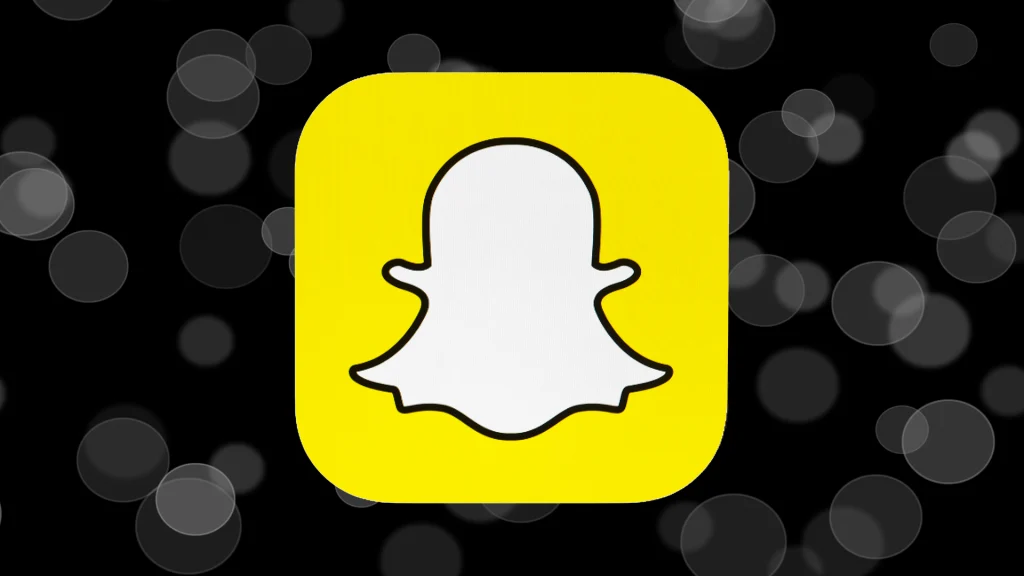QR codes, also known as Quick Response codes, have become increasingly popular as a fast and convenient way to share information. Snapchat, a widely used social media platform, has integrated this technology into its system, allowing users to easily add friends, unlock filters, and even access exclusive content. Snapchat’s QR codes, known as Snapcodes, have transformed how users interact with the app, making connections and experiences more seamless. In this guide, we will explore everything you need to know about scanning QR codes on Snapchat, from the basics of scanning to advanced tips for utilizing Snapcodes effectively.
What Are Snapcodes?
Snapcodes are Snapchat’s version of QR codes, uniquely designed to allow users to connect with others or access features on the app quickly. You may have seen Snapcodes on someone’s Snapchat profile or promotional materials from brands, encouraging users to scan them for special content. Snapcodes eliminate the need for manual input, as users only need to scan the code to instantly add someone as a friend, open a website, or unlock special lenses and filters.
Scanning QR Codes (Snapcodes) on Snapchat
Snapchat makes scanning QR codes a simple and straightforward process. Here are the steps to follow for scanning Snapcodes on the app:
1. Open Snapchat and Launch the Camera
To begin scanning a Snapcode, open the Snapchat app on your phone. The first screen that appears when you launch the app is the camera. This screen is where the magic happens, as Snapchat uses the camera for nearly all interactions, including scanning Snapcodes.
2. Point the Camera at the QR Code
Next, position your camera over the Snapcode you want to scan. Whether the Snapcode is printed or displayed on another screen, ensure that the entire code fits within the frame of your Snapchat camera. The app will automatically recognize the code as long as it’s properly aligned and visible.
3. Press and Hold on the Screen
Once the Snapcode is in focus, press and hold your finger on the screen. Snapchat will automatically detect and scan the Snapcode. After the scan is successful, Snapchat will give you options based on the type of Snapcode you scanned. For example, if it’s a friend’s Snapcode, you’ll see an option to add them. If it’s a code for unlocking filters or lenses, you’ll be prompted to use those features immediately.
4. Follow the Prompted Actions
Depending on the Snapcode’s function, follow the on-screen instructions to complete the action. For instance, if you’ve scanned a Snapcode to visit a website, Snapchat will redirect you to the browser. If you’ve scanned a code to add a friend, simply tap the “Add Friend” button that appears.
Alternative Methods for Scanning Snapcodes
While scanning Snapcodes through Snapchat’s camera is the most direct method, there are other ways to interact with QR codes within the app. Here are some alternative methods:
1. Scan from Camera Roll
If you have a Snapcode saved as an image on your phone, you can scan it from your camera roll without having to use the camera directly. Follow these steps:
- Open Snapchat and go to the camera screen.
- Tap on the profile icon at the top-left corner of the screen.
- Scroll down and tap “Scan from Camera Roll.”
- Select the Snapcode image from your photo library, and Snapchat will automatically scan it.
This feature is handy when you receive Snapcodes from friends or brands and want to scan them at your convenience.
2. Scan Using Snapchat Lens
In addition to scanning Snapcodes manually, Snapchat offers lenses that can scan QR codes or other elements within the app. Some lenses, created specifically for brands or events, allow users to interact with custom Snapcodes. If you come across a lens like this, simply point your camera at the code, and Snapchat will automatically scan it without needing to press and hold the screen.
Unlocking Features with Snapcodes
Snapcodes do more than just help you add friends; they unlock a variety of exclusive features within the Snapchat app. Some of the most common uses for Snapcodes include:
1. Adding Friends Easily
Instead of manually typing in a username, users can scan a friend’s Snapcode to instantly add them. This quick and easy method streamlines the process of connecting with others.
2. Unlocking Lenses and Filters
Snapchat regularly releases exclusive lenses and filters that can be accessed by scanning Snapcodes. These special features allow users to enhance their photos and videos with augmented reality effects. Brands and influencers also create custom lenses that followers can unlock by scanning their Snapcodes.
3. Accessing Websites
Many Snapcodes are linked to websites, allowing users to scan the code and be redirected to a specific webpage. This is a popular method used by brands to promote products or campaigns directly through Snapchat.
4. Opening Snapchat Channels
Snapcodes can also be used to unlock specific Snapchat channels, offering exclusive content from celebrities, brands, or events. Scanning these codes grants access to unique stories and behind-the-scenes footage.
Also Read: How to Turn On Dark Mode on Twitter/X
Tips for Using Snapcodes Efficiently
While scanning Snapcodes is relatively easy, here are a few tips to ensure the process goes smoothly:
- Ensure Proper Lighting: Make sure there’s enough light for your camera to capture the Snapcode clearly.
- Keep the Camera Steady: Hold your phone steady to avoid blurry scans. A stable hand ensures the app can quickly recognize and process the code.
- Check Internet Connection: Make sure you’re connected to the internet when scanning Snapcodes, as you’ll need data to complete actions like visiting websites or unlocking lenses.
Conclusion
Snapchat’s integration of QR codes through Snapcodes has transformed how users interact with the app and each other. From adding friends effortlessly to unlocking exclusive features, scanning Snapcodes on Snapchat is an essential tool for maximizing your experience. Whether you’re using the camera to scan codes directly or scanning from your photo library, mastering this feature will enhance your Snapchat interactions and make connecting with others easier than ever before.