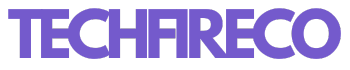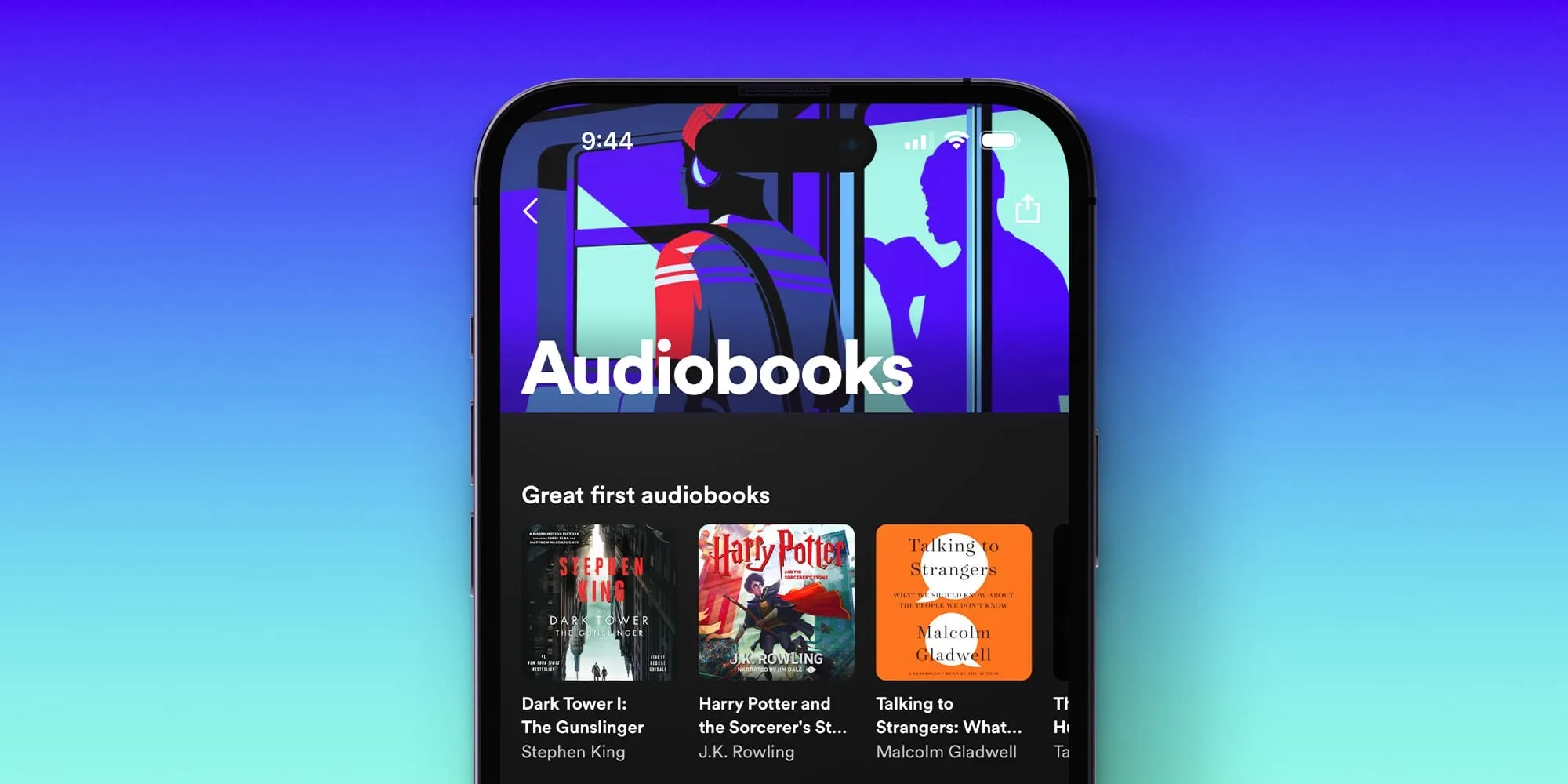In recent years, audiobooks have surged in popularity, offering a convenient way to consume literature while multitasking or relaxing. Spotify, known primarily for its music and podcasts, has now entered the audiobook market, making it easier than ever to access your favorite books in audio format. If you’re new to this or looking to understand how to buy and listen to audiobooks on Spotify, this guide will walk you through the entire process.
Step 1: Accessing Audiobooks on Spotify
Spotify’s interface is user-friendly, but finding audiobooks might not be as straightforward as finding music or podcasts. Here’s how to get started:
- Update Your Spotify App: Ensure that your Spotify app is updated to the latest version. Spotify frequently updates its platform, and keeping your app current ensures you have access to all the latest features, including audiobooks.
- Search for Audiobooks: Open the Spotify app and go to the search bar. Type in “audiobooks” to bring up a selection of available titles. Alternatively, you can search directly for the title of a specific audiobook you’re interested in.
- Explore Audiobooks Section: Spotify has created a dedicated section for audiobooks. You can find it by navigating to the “Browse” or “Search” tabs and selecting “Audiobooks” from the options. This section offers curated lists and recommendations, making it easier to discover new titles.
Step 2: Purchasing an Audiobook
Unlike Spotify’s music and podcasts, which are available through the subscription service, audiobooks are sold individually. Here’s how you can purchase one:
- Select an Audiobook: Once you’ve found an audiobook you’re interested in, click on the title to access its details page. Here, you can view information about the book, such as the author, narrator, and a brief synopsis.
- Preview the Audiobook: Before purchasing, you can listen to a short preview of the audiobook. This allows you to get a feel for the narration style and the overall vibe of the book.
- Purchase the Audiobook: If you decide to buy the audiobook, you’ll notice a “Buy Audiobook” button on the details page. Clicking this will take you to Spotify’s external web page where you can complete your purchase. As of now, purchases cannot be made directly within the app due to in-app purchase restrictions on platforms like iOS and Android.
- Complete the Purchase: On the external page, you’ll be prompted to log in to your Spotify account if you haven’t already. Follow the steps to enter your payment details and finalize the purchase. Once the transaction is complete, the audiobook will be added to your Spotify library.
Also Read: What Does WYLL Mean on Snapchat, TikTok and Text
Step 3: Listening to Audiobooks on Spotify
Now that you’ve purchased your audiobook, listening to it is a breeze. Here’s how:
- Find Your Audiobook in the Library: After purchasing, the audiobook will appear in your Spotify library under the “Your Library” section. You can find it alongside your music playlists and saved podcasts.
- Start Listening: Click on the audiobook in your library to start listening. Spotify’s audiobook player is similar to its music player, with options to play, pause, skip, and rewind. You can also adjust the playback speed, which is useful if you prefer a faster or slower narration.
- Resume Playback: If you stop listening midway, Spotify will remember your place in the audiobook. The next time you hit play, it will resume from where you left off, allowing you to pick up the story without missing a beat.
- Download for Offline Listening: Like music and podcasts, audiobooks can also be downloaded for offline listening. Simply toggle the “Download” switch on the audiobook’s details page, and it will be available even when you’re not connected to the internet. This is especially handy for long commutes or flights.

Tips for a Better Audiobook Experience on Spotify
- Curate Your Listening Queue: If you’re in the middle of multiple audiobooks or want to switch between podcasts and books, Spotify allows you to curate your listening queue. You can line up chapters from different audiobooks or mix in episodes from your favorite podcasts for a personalized listening experience.
- Use Spotify’s Sleep Timer: If you enjoy listening to audiobooks before bed, consider using Spotify’s sleep timer. You can set a specific time for the audiobook to stop playing, so you don’t miss out on the story while you sleep.
- Create Playlists: You can create playlists for your audiobooks just like you do for music. This is particularly useful for series or if you want to organize your library by genre or author.
- Share with Friends: Spotify makes it easy to share what you’re listening to with friends. You can send audiobook recommendations through social media or directly within the app, fostering discussions and book club vibes.
- Adjust Narration Speed: Everyone has a different pace at which they like to listen. Spotify allows you to adjust the narration speed, so you can speed up a slow reader or slow down a fast one.
Conclusion
Spotify’s entry into the audiobook market offers a seamless experience for users who are already familiar with the platform. Whether you’re an avid reader or new to audiobooks, Spotify makes it simple to purchase, access, and enjoy your favorite books on the go. With easy-to-use features and the ability to integrate audiobooks into your existing Spotify library, you can turn your everyday moments into enriching literary experiences. So go ahead, explore Spotify’s audiobook offerings, and start your next great listening adventure today!