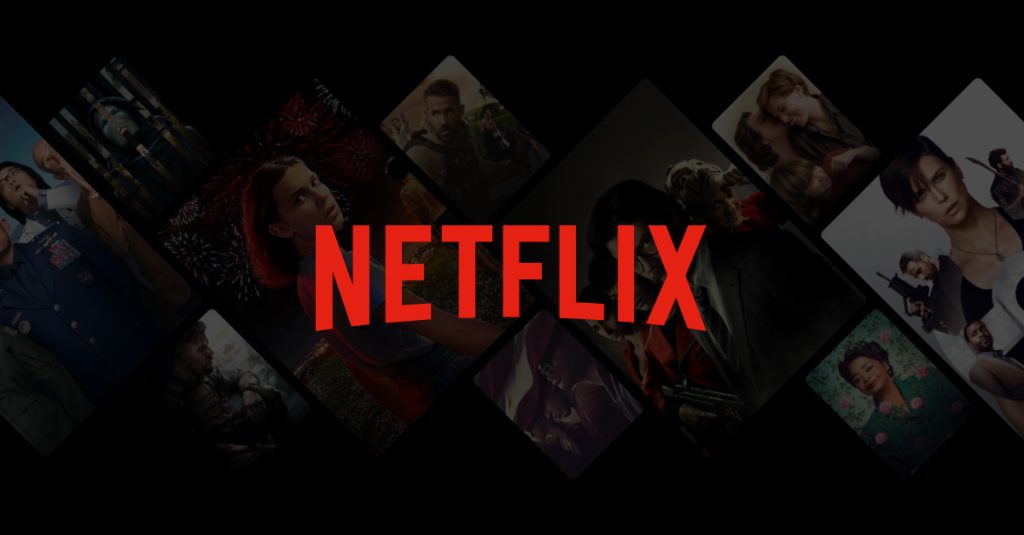Netflix has become a staple in most households, offering a plethora of movies, TV shows, and documentaries to its subscribers. However, there are times when you may need to log out of your Netflix account on your Smart TV. Whether you’re changing accounts, troubleshooting issues, or simply trying to ensure your account security, knowing how to log out of Netflix is crucial. In this comprehensive guide, we’ll walk you through the steps to log out of Netflix on various Smart TVs, along with some useful tips and tricks.
Why You Might Need to Log Out
Before we dive into the steps, let’s explore why you might need to log out of Netflix on your Smart TV:
- Account Security: If you’ve signed into Netflix on a shared or public TV, logging out ensures that no one else can access your account.
- Troubleshooting: Sometimes, logging out and then logging back in can resolve streaming issues or glitches.
- Switching Accounts: If multiple people use the TV and each has their own account, logging out allows you to switch between different accounts.
General Steps to Log Out of Netflix
While the exact steps can vary depending on the make and model of your Smart TV, the process is generally straightforward. Here’s a general guide that should work for most Smart TVs:
- Open Netflix on Your Smart TV: Using your remote, navigate to the app and open it.
- Go to the Menu: Once inside it, you’ll usually find a menu on the left side of the screen. Navigate to it using your remote.
- Select Settings or Get Help: In the menu, look for an option labeled “Settings” or “Get Help.” This is where you’ll find account management options.
- Sign Out: Within the Settings or Get Help menu, there should be an option to sign out. Select it and confirm your choice if prompted.
- Confirm: Confirm that you want to sign out. You may need to enter your password again to complete the process.
Logging Out on Specific Smart TV Brands
Different Smart TVs have slightly different interfaces. Here’s a more detailed look at how to log out of it on some of the most popular Smart TV brands:
Samsung Smart TVs
- Open Netflix: Launch the app on your Samsung Smart TV.
- Access the Menu: Use the remote to navigate to the left-hand side of the screen to access the menu.
- Go to Settings: Scroll down and select “Settings.”
- Sign Out: Choose “Sign out” and confirm your selection.
LG Smart TVs
- Open Netflix: Start the app on your LG Smart TV.
- Access Settings: Using your remote, navigate to the menu on the left.
- Select Get Help: In the menu, scroll down and select “Get Help.”
- Sign Out: Choose “Sign out” and confirm your action.
Sony Smart TVs
- Launch Netflix: Open the app on your Sony Smart TV.
- Navigate to the Menu: Use the remote to access the menu on the left-hand side.
- Choose Settings: Scroll down and select “Settings” or “Get Help.”
- Sign Out: Select “Sign out” and confirm.
Roku Smart TVs
- Open Netflix: Launch the app on your Roku Smart TV.
- Access the Menu: Using your remote, navigate to the left-hand side to bring up the menu.
- Select Settings: Scroll down and choose “Settings.”
- Sign Out: Select “Sign out” and confirm your decision.
Apple TV
- Open: Launch the app on your Apple TV.
- Access Settings: Using your remote, swipe down to access the menu.
- Choose Get Help: Scroll down and select “Get Help.”
- Sign Out: Select “Sign out” and confirm.
Also Read: How to Enable Dark Mode in Google Messages
What to Do If You Can’t Find the Sign-Out Option
If you can’t find the sign-out option, it may be because of an outdated app version or an issue with the Smart TV’s software. Here are some troubleshooting tips:
- Update the Netflix App: Make sure your Netflix app is up to date. Go to your TV’s app store and check for updates.
- Restart Your TV: Sometimes, a simple restart can resolve menu navigation issues.
- Reset Netflix Settings: Some TVs have an option to reset the Netflix app. This will sign you out and reset any customized settings.
- Consult the Manual: If all else fails, consult your Smart TV’s user manual for specific instructions.
Conclusion
Logging out of Netflix on a Smart TV is a simple process once you know where to look. Whether you’re switching accounts, troubleshooting, or securing your account, following these steps will help you log out efficiently. Remember to keep your apps updated and consult your TV’s manual for brand-specific instructions. With these tips, you can manage your Netflix account effortlessly and enjoy uninterrupted streaming.