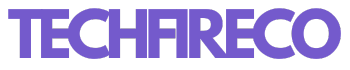Facebook ads can be a double-edged sword. While they offer businesses a robust platform to reach targeted audiences, they can sometimes be intrusive and unwanted for users. If you’re tired of seeing Facebook ads cluttering your feed, there are several ways to minimize or stop them. This blog will guide you through the steps to control and stop Facebook ads, ensuring a more pleasant browsing experience.
Understanding Facebook Ads
Before diving into the steps to stop Facebook ads, it’s essential to understand how they work. Facebook uses a sophisticated algorithm to show ads based on user behavior, interests, and demographics. This means that ads are tailored to be relevant to you, which can sometimes feel invasive. By understanding this, you can better navigate the settings to control the ads you see.
Adjusting Your Ad Preferences
1. Accessing Ad Preferences
The first step to controlling Facebook ads is accessing your ad preferences:
- Go to your Facebook account.
- Click on the downward arrow in the top right corner.
- Select “Settings & Privacy” and then “Settings.”
- In the left-hand column, click on “Ads.”
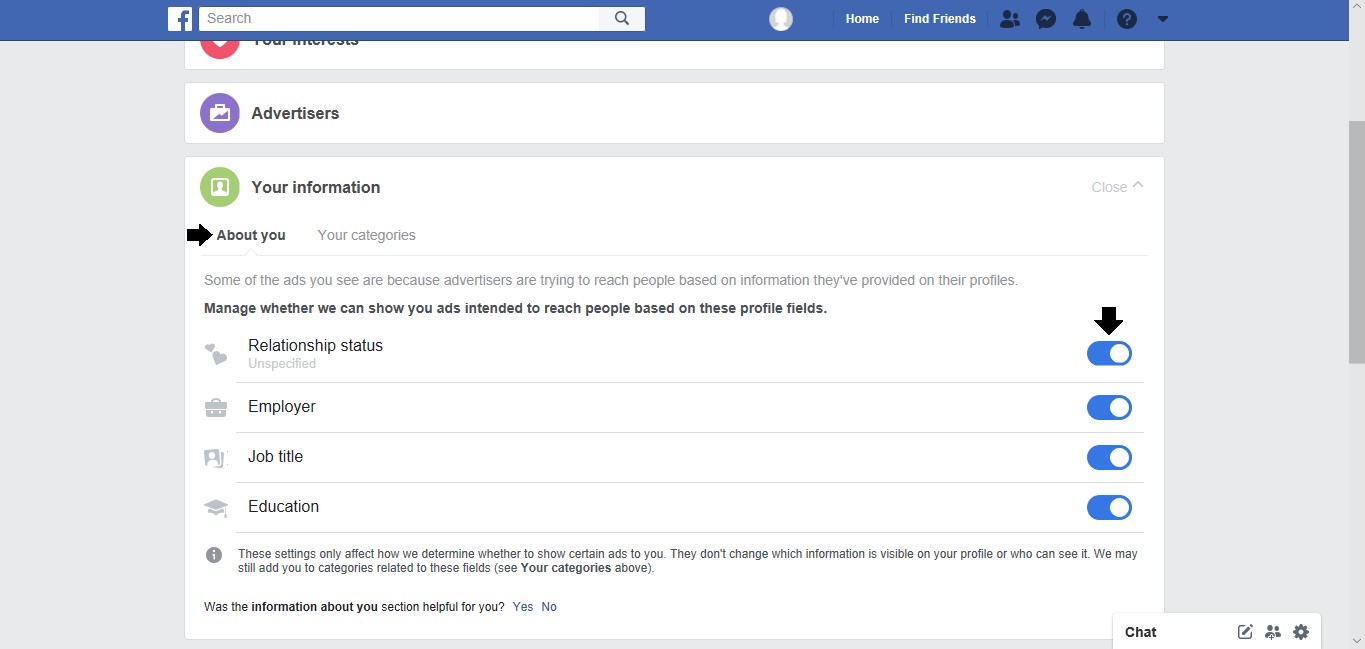
2. Ad Settings
Once in the ad preferences section, you’ll find several categories that you can adjust:
- Your Interests: Here, you can see the topics that Facebook thinks you’re interested in based on your activity. You can remove any interests that you don’t want Facebook to use for ad targeting.
- Advertisers and Businesses: This section shows the advertisers who have uploaded lists with your information. You can hide ads from specific advertisers.
- Ad Settings: This is where you can control how your data is used for ads. You can disable options like ads based on data from partners, ads based on your activity on Facebook Company Products, and ads that include your social actions.
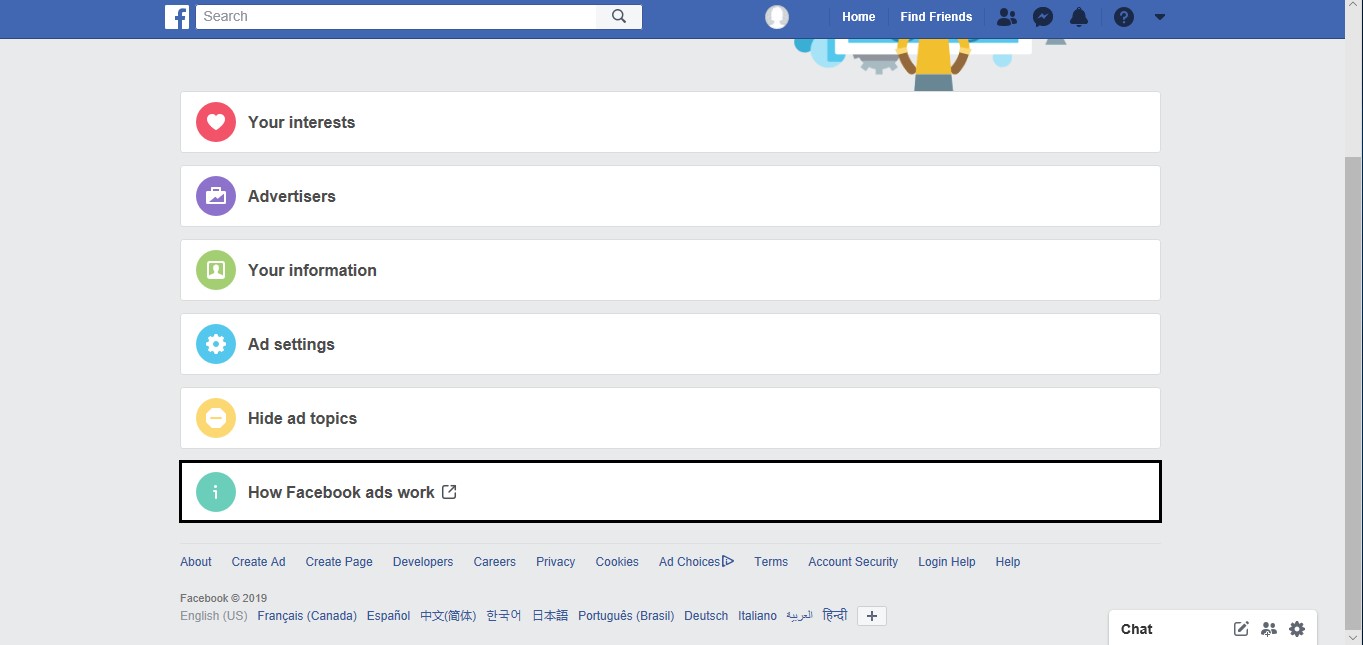
3. Hide Ads
You can also hide individual ads directly from your news feed:
- Click on the three dots in the top right corner of the ad.
- Select “Hide Ad” to stop seeing that particular ad.
- You can also choose “Why am I seeing this ad?” to get more information and further adjust your preferences.
Limiting Data Sharing
Facebook uses data from various sources to show relevant ads. Limiting this data sharing can help reduce the number of ads you see.
1. Limit Third-Party Data
Under “Ad Settings,” you can find the option to turn off ads based on data from partners. This will limit Facebook’s ability to use data from third-party websites and apps to show you ads.
2. Opt-Out of Off-Facebook Activity
Facebook tracks your activity on other websites and apps through the “Off-Facebook Activity” feature. You can manage this by:
- Going to “Settings & Privacy” and selecting “Settings.”
- Click on “Your Facebook Information” and then “Off-Facebook Activity.”
- Clear your history and manage future activity to disconnect off-Facebook activity from your account.
Using Ad Blockers
Ad blockers are browser extensions designed to block ads on websites, including Facebook. While they are effective, Facebook has measures to bypass some ad blockers, so your experience may vary.
1. Popular Ad Blockers
Some of the most popular ad blockers include:
- AdBlock Plus: A widely used ad blocker that works on most browsers.
- uBlock Origin: Known for its efficiency and low resource usage.
- AdGuard: Offers both a browser extension and a standalone application.

2. Installing Ad Blockers
To install an ad blocker:
- Go to your browser’s extension store.
- Search for your preferred ad blocker (e.g., AdBlock Plus, uBlock Origin).
- Install the extension and follow the on-screen instructions to configure it.
3. Configuring Ad Blockers
After installation, you can configure the ad blocker to block ads on Facebook:
- Open the ad blocker extension from your browser.
- Go to the settings or options menu.
- Add Facebook to the list of websites where you want to block ads.
Using Facebook Lite
Facebook Lite is a simplified version of the Facebook app designed for low-data usage and older devices. It features fewer ads and a more streamlined interface.
1. Installing Facebook Lite
To install Facebook Lite:
- Go to the Google Play Store or Apple App Store.
- Search for “Facebook Lite.”
- Download and install the app.
2. Benefits of Facebook Lite
Facebook Lite offers several benefits, including:
- Fewer ads compared to the standard Facebook app.
- Faster performance and lower data consumption.
- A simplified user interface that is less cluttered.
Deactivating or Deleting Your Facebook Account
If you find that ads are still too intrusive, you might consider deactivating or deleting your Facebook account.
1. Deactivating Your Account
Deactivating your account will hide your profile and remove your name and photo from most things you’ve shared. To deactivate:
- Go to “Settings & Privacy” and select “Settings.”
- Click on “Your Facebook Information.”
- Select “Deactivation and Deletion” and choose “Deactivate Account.”
Also Read: How to Use Offline Maps in Google Maps
2. Deleting Your Account
Deleting your account is a more permanent solution that will erase all your data from Facebook. To delete your account:
- Follow the same steps as deactivating but choose “Delete Account” instead.
- Follow the on-screen instructions to complete the process.
Conclusion
Stopping Facebook ads requires a multi-faceted approach, from adjusting your ad preferences and limiting data sharing to using ad blockers and possibly switching to Facebook Lite. By taking these steps, you can significantly reduce the number of ads you see and enjoy a more pleasant Facebook experience.