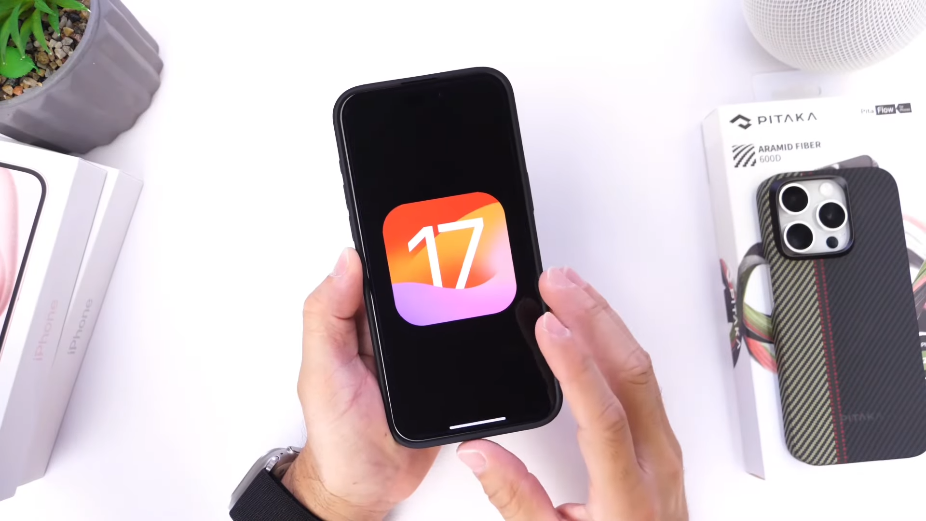iOS 17.0.2 has been available for a week now, and many of you have likely already updated to this latest version. However, as I discovered when everyone around me updated to iOS 17.0.2, there are some essential settings and options you should consider changing after the update. In this article, we will explore these settings to enhance your user experience and address potential annoyances. So, let’s delve into the key adjustments you should make right now.
Share Listening for CarPlay – iOS 17.0.2
One of the new features in iOS 17 is Share Listening for CarPlay. If you connect your iPhone to a car using Bluetooth, anyone else in the car can request to add music to the queue, even controlling it from the back seat. While this can be convenient, it can also become quite annoying. To turn off this feature, follow these steps:
- Open your iPhone’s settings.
- Navigate to the Apple Music extension.
- Scroll to the bottom and find “Discoverable by nearby contacts.”
- Disable this option.
By doing this, you prevent others from sending you music requests, enhancing your in-car experience.
Enhanced Passcode Security
In iOS 17, there is a new option regarding passcode changes. When you change your passcode, the previous one can still be used for a limited time, which might seem redundant. To address this:
- Open your settings.
- Go to Face ID & Passcode.
- Enter your current passcode.
- Change your passcode.
- Under the new passcode setup, you will see an option to expire the old passcode.
Expiring the old passcode ensures that it cannot be used to change your current one, adding an extra layer of security.
Read: Fixed iOS 17 Standby Mode Not Working
Optimizing Network Speed and Call Quality – iOS 17.0.2
For those with access to 5G networks, iOS 17.0.2 introduces the 5G Standalone option. Enabling this can significantly improve network speeds and call quality. To activate it:
- Open settings.
- Navigate to Cell Data Options.
- Select Voice & Data.
- If 5G is prevalent in your area, enable 5G Standalone.
This adjustment can enhance your overall network performance, but remember to disable it if 5G isn’t the primary network in your region.
Screen Mirroring Location
On the iPhone 15 Pro and 15 Pro Max, Apple has relocated the screen mirroring option. If you’re searching for it, follow these steps:
- Open your settings.
- Access Control Center.
- Scroll to the bottom and locate “Screen Mirroring.”
On these newer models, screen mirroring is available as an additional option within Control Center.
Silent Mode on iPhone 15 Pro and 15 Pro Max
iOS 17.0.2 introduces a distinct silent mode for the iPhone 15 Pro and 15 Pro Max. To enable it:
- Go to Sound & Haptics in your settings.
- Toggle the red switch for silent mode.
This feature mutes notification and system sounds while still allowing media playback. Turning it off reverts your device to normal sound settings.
Conclusion
These are some of the vital settings and adjustments you should consider after updating to iOS 17.0.2. Whether it’s for privacy, convenience, or improved performance, these tweaks can significantly enhance your user experience. Take a moment to configure these settings to make the most of your iOS 17.0.2 experience.